pyvista.Texture.wrap#
- property Texture.wrap: WrapType[source]#
Return or set the Wrap mode for the texture coordinates.
Wrap mode for the texture coordinates valid values are:
0- CLAMP_TO_EDGE1- REPEAT2- MIRRORED_REPEAT3- CLAMP_TO_BORDER
Notes
CLAMP_TO_BORDER is not supported with OpenGL ES <= 3.2. Wrap will default to CLAMP_TO_EDGE if it is set to CLAMP_TO_BORDER in this case.
Requires
vtkv9.1.0 or newer.Examples
Load the masonry texture and create a simple
pyvista.PolyDatawith texture coordinates usingpyvista.Plane(). By default the texture coordinates are between 0 and 1. Let’s raise these values over 1 by multiplying them in place. This will allow us to wrap the texture.>>> import pyvista as pv >>> from pyvista import examples >>> texture = examples.download_masonry_texture() >>> plane = pv.Plane() >>> plane.active_texture_coordinates *= 2
Let’s now set the texture wrap to clamp to edge and visualize it.
>>> texture.wrap = pv.Texture.WrapType.CLAMP_TO_EDGE >>> pl = pv.Plotter() >>> actor = pl.add_mesh(plane, texture=texture) >>> pl.camera.zoom('tight') >>> pl.show()

Here is the default repeat:
>>> texture.wrap = pv.Texture.WrapType.REPEAT >>> pl = pv.Plotter() >>> actor = pl.add_mesh(plane, texture=texture) >>> pl.camera.zoom('tight') >>> pl.show()
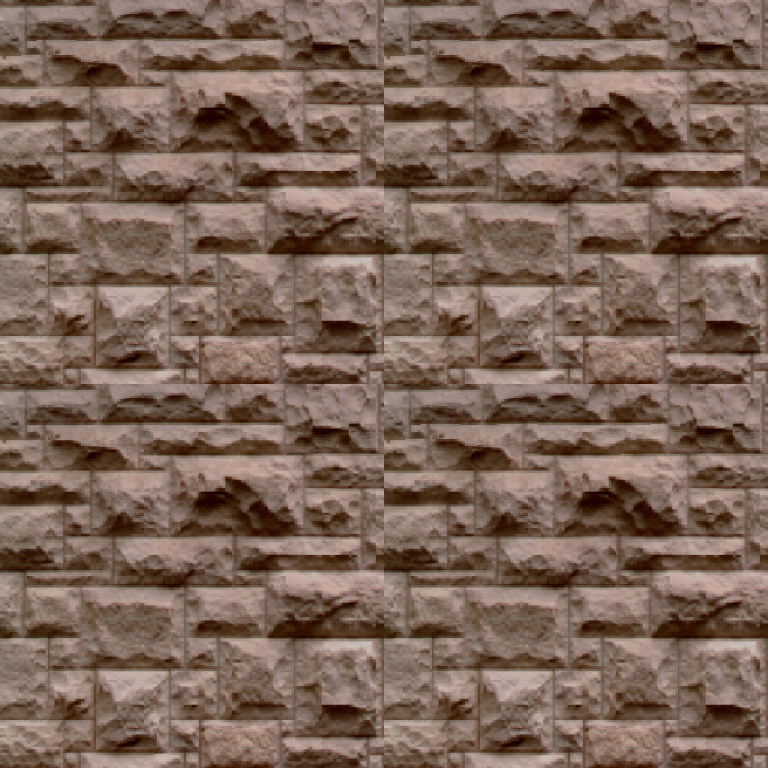
And here is mirrored repeat:
>>> texture.wrap = pv.Texture.WrapType.MIRRORED_REPEAT >>> pl = pv.Plotter() >>> actor = pl.add_mesh(plane, texture=texture) >>> pl.camera.zoom('tight') >>> pl.show()

Finally, this is clamp to border:
>>> texture.wrap = pv.Texture.WrapType.CLAMP_TO_BORDER >>> pl = pv.Plotter() >>> actor = pl.add_mesh(plane, texture=texture) >>> pl.camera.zoom('tight') >>> pl.show()
